A Web Blocker That Actually Works With Your Life
How we built a web blocker that's flexible enough for real work schedules
A Web Blocker That Actually Works With Your Life
Let’s be honest - you’ve probably tried a web blocker before. And you probably stopped using it.
Maybe it was too rigid (“Sorry, no YouTube even though you need it for research”). Maybe it was too complicated (“First, create a blocklist, then set up profiles, then configure exceptions…”). Or maybe it just didn’t fit how you actually work.
We’ve been there too. That’s why Chronoid’s Web Blocker is different.
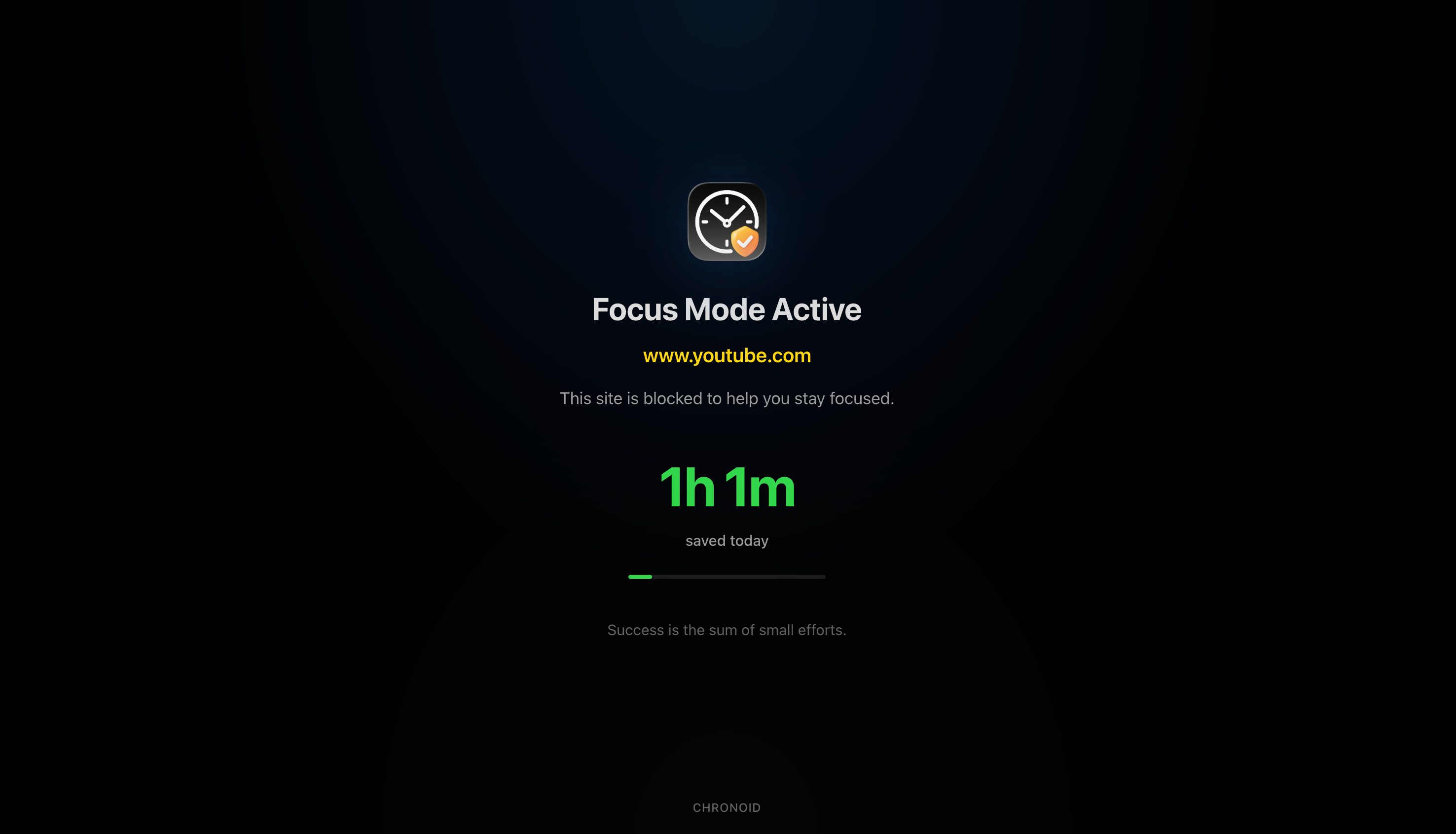
The Problem With Most Web Blockers
Traditional web blockers treat you like a robot:
- Work hours are always the same
- You never need to quickly check something
- Weekends are sacred (even when deadlines aren’t)
- Breaks don’t exist
But real life doesn’t work that way. Sometimes you need to work on Saturday. Sometimes you need Twitter for work. Sometimes you just need five minutes to check something personal.
Our Approach: Flexibility Within Structure
Instead of forcing you into a rigid schedule, Chronoid’s Web Blocker gives you three levels of control:
1. The Foundation: Your Regular Schedule
Set your normal work hours once. Maybe it’s 9-5 on weekdays. Maybe it’s 6 AM-2 PM. Whatever works for you.
Monday-Friday: 9:00 AM - 5:00 PM ✓
Saturday-Sunday: Off ✗During these hours, distracting sites are blocked automatically. No daily setup needed.
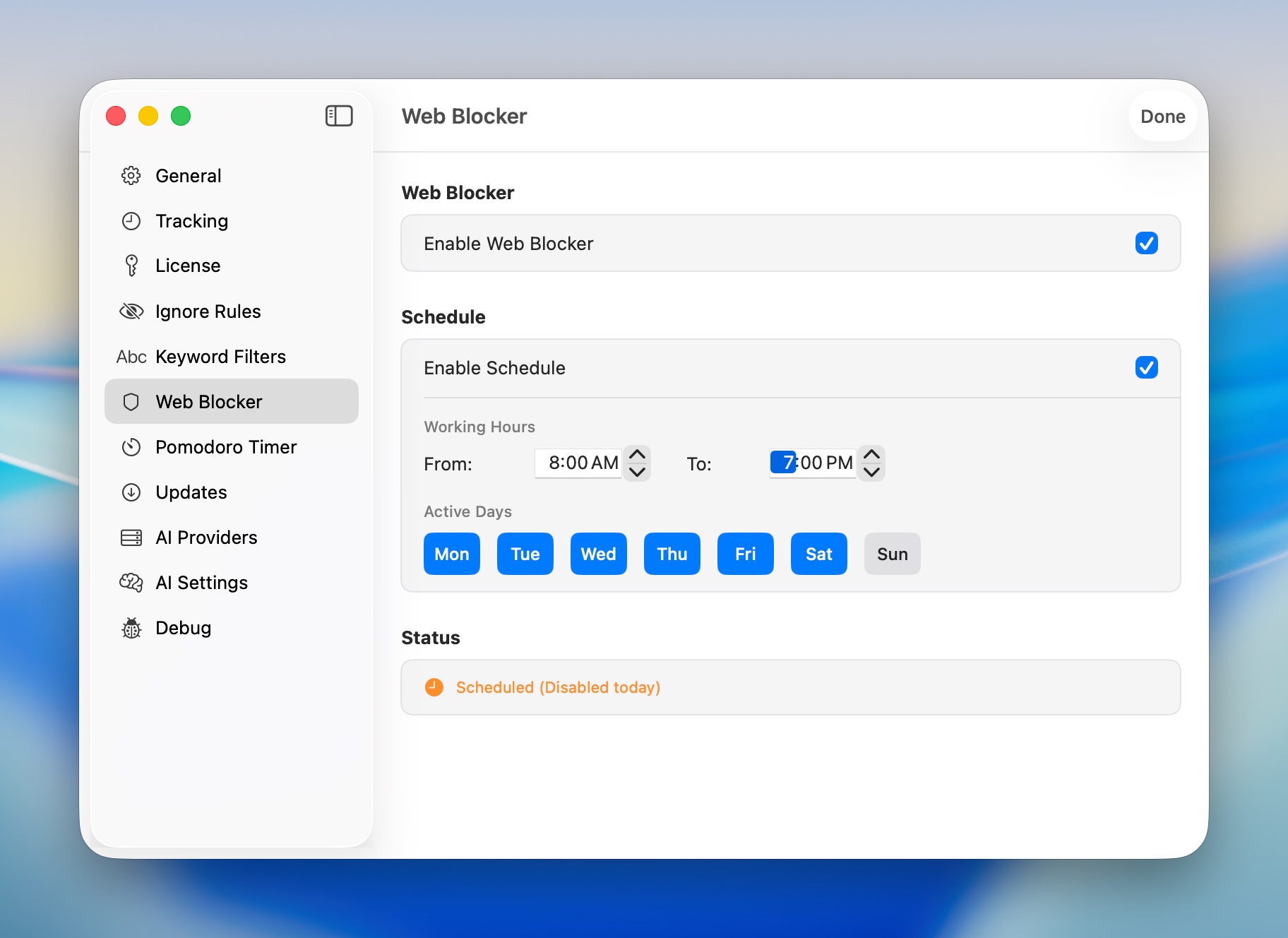
2. The Override: For When Plans Change
Here’s where we’re different. Need to work on Saturday? Don’t mess with your whole schedule. Just flip on Manual Override.
The Web Blocker turns on immediately, regardless of your schedule. When you’re done, turn it off. Your regular schedule stays intact for next week.
This one feature makes Chronoid more practical than 90% of web blockers out there.
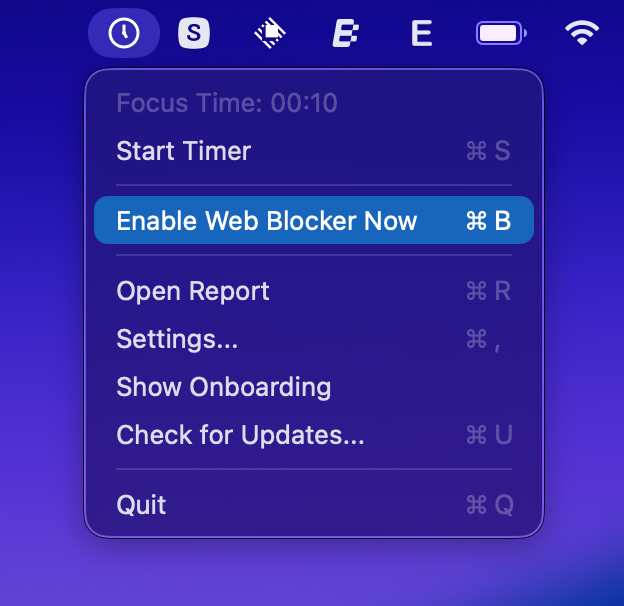
3. The Escape Hatch: Temporary Disable
Sometimes you need a break. Or you need to check something on a blocked site. We get it.
Instead of turning off the whole blocker (and forgetting to turn it back on), you can temporarily disable it:
- 1 minute - Quick fact check
- 15 minutes - Coffee break
- 1 hour - Lunch
- Rest of day - You’re done
The key? It automatically turns back on. No forgetting, no guilt.
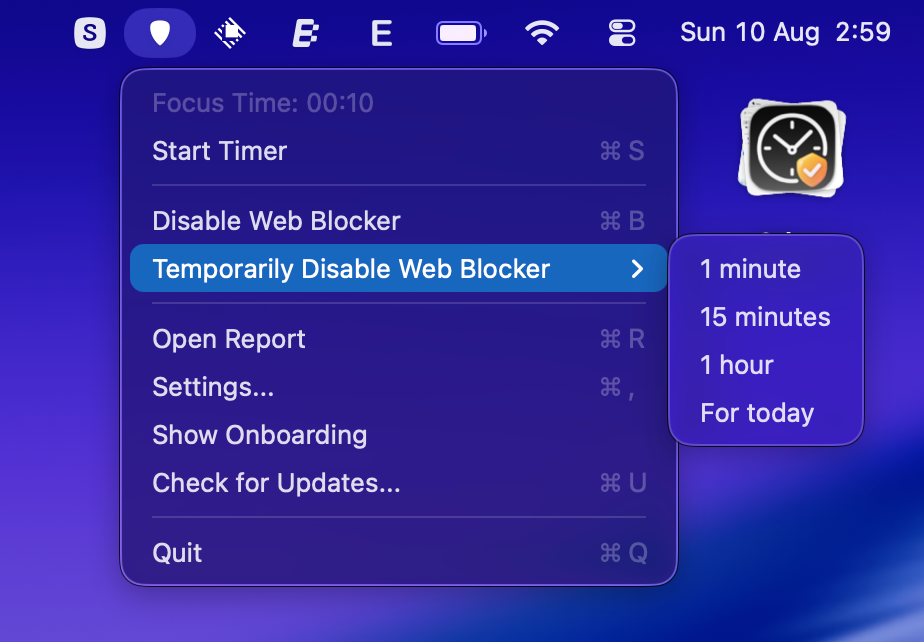
Real People, Real Schedules
Sarah - The 9-5 Professional
Sarah works standard hours but sometimes has weekend projects. She sets her schedule for weekdays 9-5. When Saturday work comes up, she uses Manual Override. No schedule editing, no hassle.
Alex - The Freelancer
Alex’s schedule changes daily. Some days start at 7 AM, others at noon. They leave scheduling off and manually toggle the blocker when starting deep work. Simple.
Jordan - The Remote Manager
Jordan has meetings across time zones. Core focus time is 10 AM-3 PM, with Manual Override for early morning or evening work sessions. Flexible but structured.
The Technical Bits (That Actually Matter)
It’s All Local
Your browsing data never leaves your Mac. We don’t track what sites you visit or when you work. Everything happens on your device.
Works With Everything
System-level blocking means it works with Chrome, Safari, Firefox, Edge - any browser. No extensions needed.
Smart Categories
We’ve pre-categorized common distracting sites. You can customize the list, but most people don’t need to.
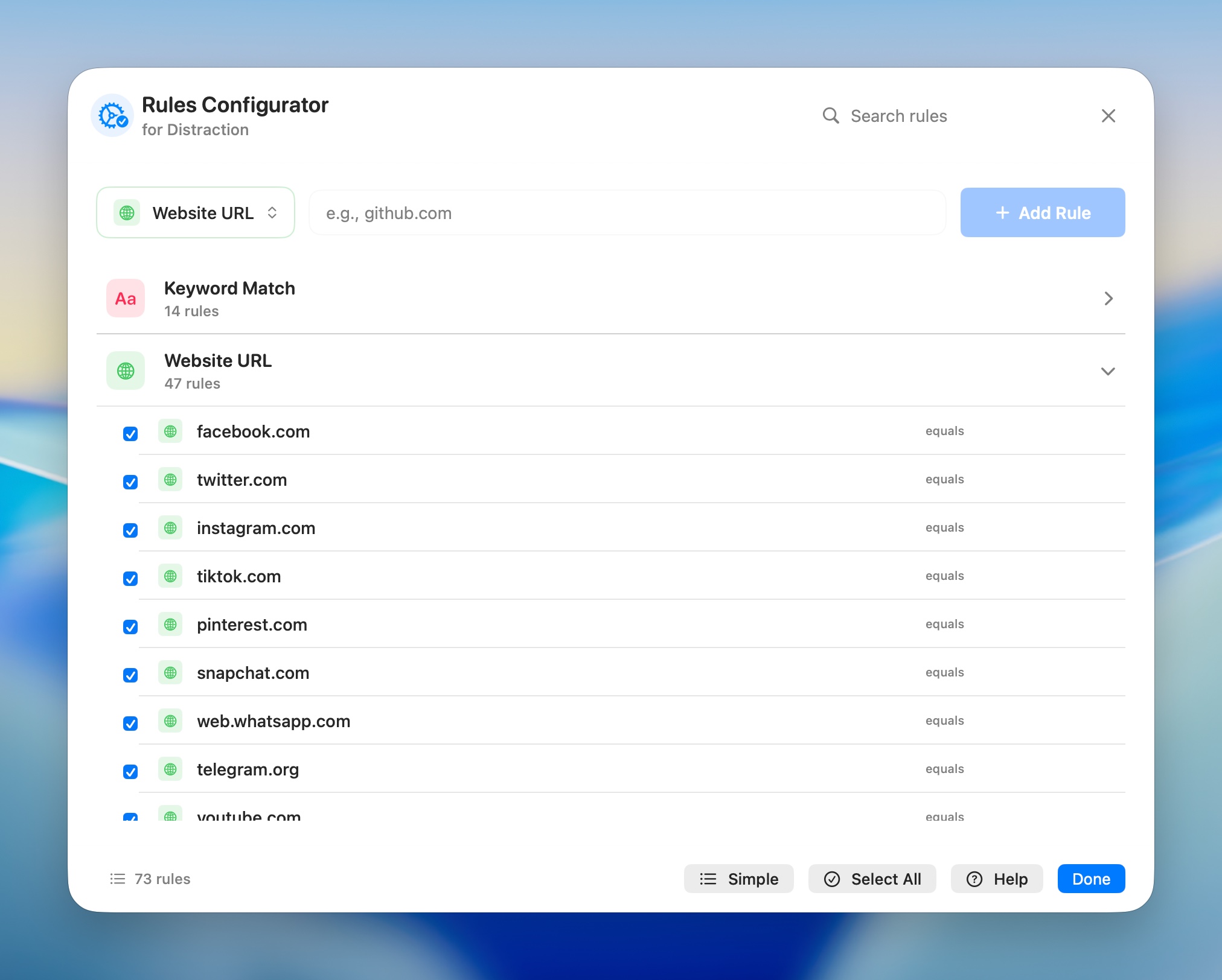
The Philosophy
Good productivity tools enhance your work without constraining it. The Web Blocker embodies this by:
- Respecting your agency - You can always override or disable
- Reducing friction - Common actions are one click away
- Preventing accidents - Temporary disables have time limits
- Adapting to you - Not forcing you to adapt to it
What Users Are Saying
“The Manual Override feature is genius. I use it every time I need to work outside my schedule.” - Product Manager
“Finally, a blocker that understands freelance life. I can turn it on when I need focus without complex scheduling.” - Freelance Writer
“The temporary disable saved me. I can take real breaks without falling into a YouTube hole.” - Software Developer
Try It Yourself
The Web Blocker is part of Chronoid, available now for macOS. It takes 30 seconds to set up:
- Download Chronoid
- Turn on Web Blocker
- Set your schedule (or don’t)
- Start working
That’s it. No complex configuration, no rigid rules, just better focus when you need it.
The Bottom Line
We built a web blocker that works like you do - mostly structured, occasionally flexible, always under your control. Because productivity tools should help you work better, not make you feel bad about how you work.
Stay focused, stay flexible, and actually get things done.
Chronoid is available for macOS. The Web Blocker requires Accessibility permissions and works with all major browsers. Download Chronoid