Using the Pomodoro Timer
Stay focused with timed work sessions and automatic breaks
Using the Pomodoro Timer
The Pomodoro Timer helps you work in focused 25-minute sessions with regular breaks in between. It’s based on the Pomodoro Technique - a proven method that helps you stay productive without burning out.
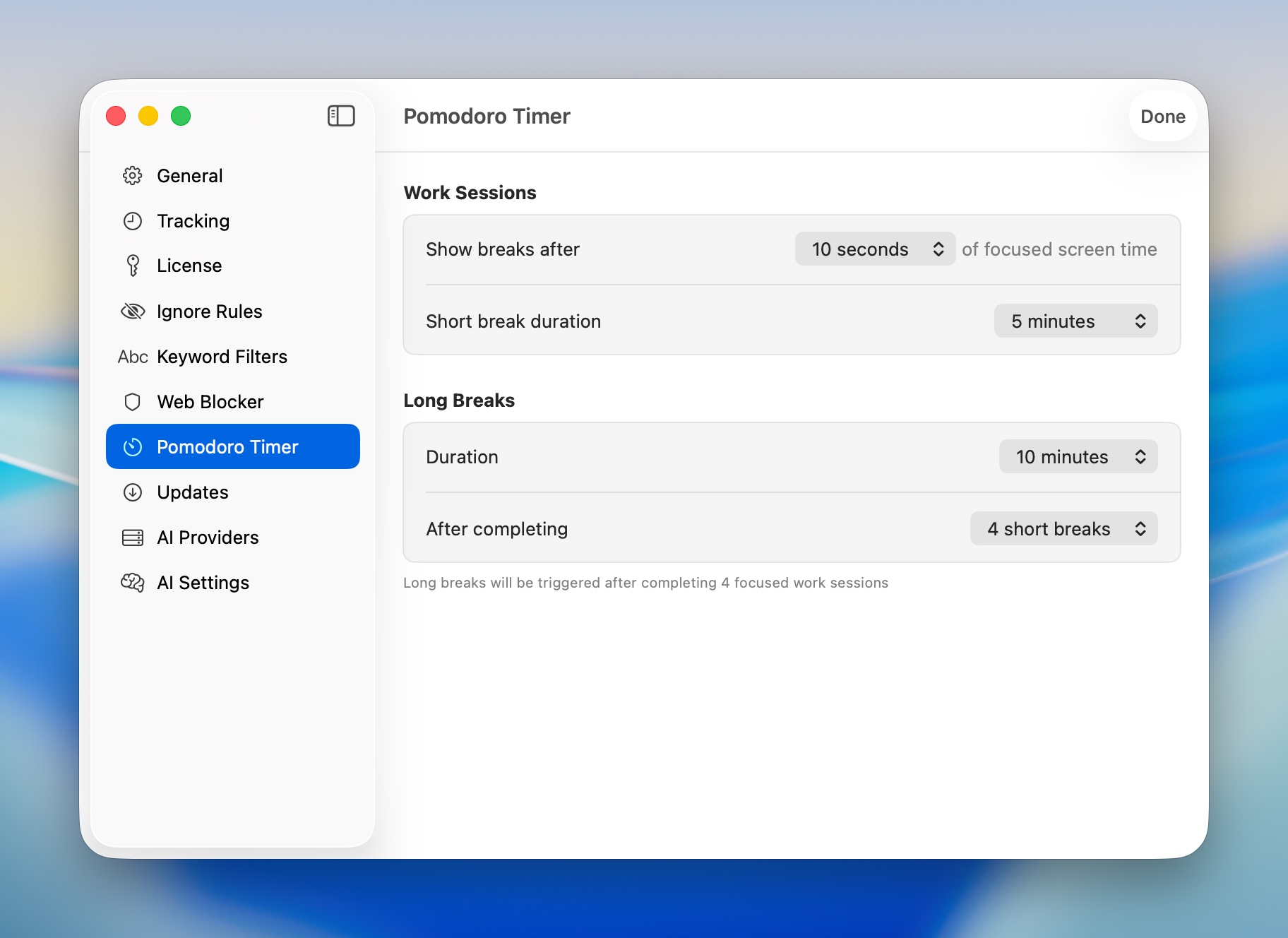
What is the Pomodoro Technique?
It’s simple: Work for 25 minutes, then take a 5-minute break. After 4 work sessions, take a longer 15-minute break. This rhythm helps you:
- Stay focused during work time
- Avoid burnout with regular breaks
- Track how much you actually work
- Build better work habits
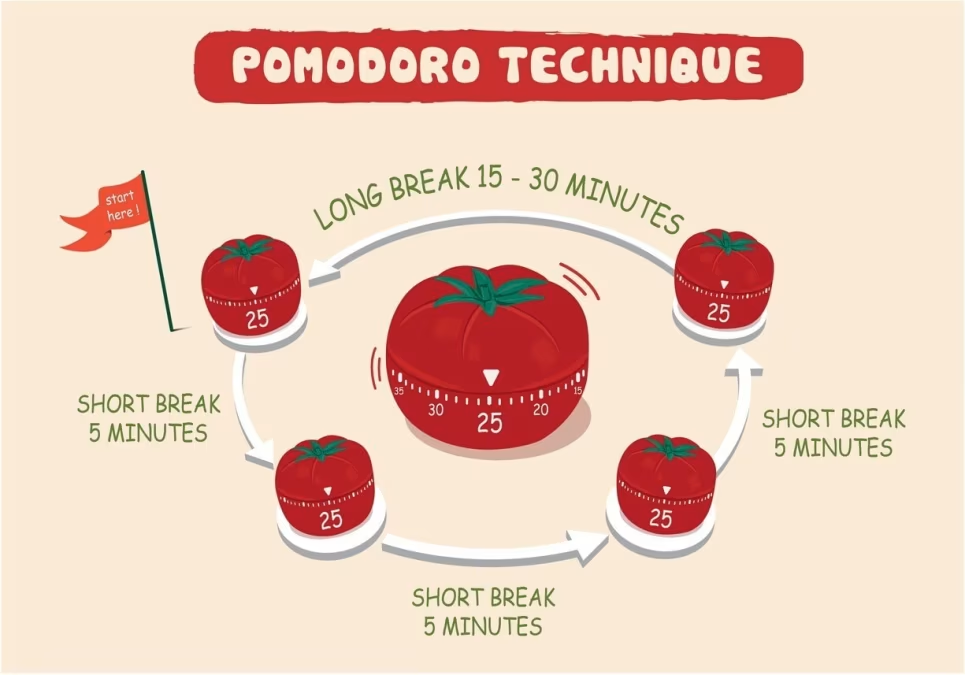
Getting Started
Starting Your First Pomodoro
- Click the Chronoid icon in your menu bar
- Select Start Pomodoro
- The 25-minute timer starts immediately
- Work on your task until you hear the completion sound
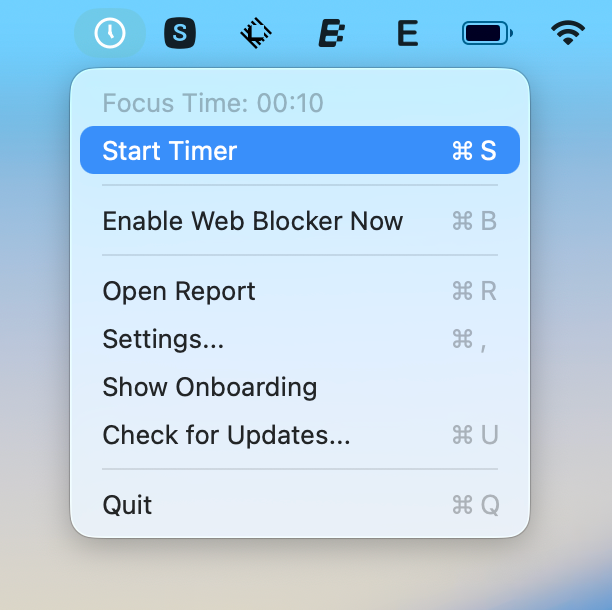
What Happens During a Work Session
While the timer is running:
- You’ll see a pie chart in your menu bar showing progress
- Hovering over it shows exact time remaining (like “14:32 remaining”)
- The Web Blocker automatically activates (if enabled)
- Chronoid tracks this time toward your current project
![]()
Taking Your Break
When your 25-minute work session ends:
- You’ll hear a pleasant completion sound
- A full-screen break window appears
- The 5-minute break timer starts automatically
- Relax! Step away from your computer if possible
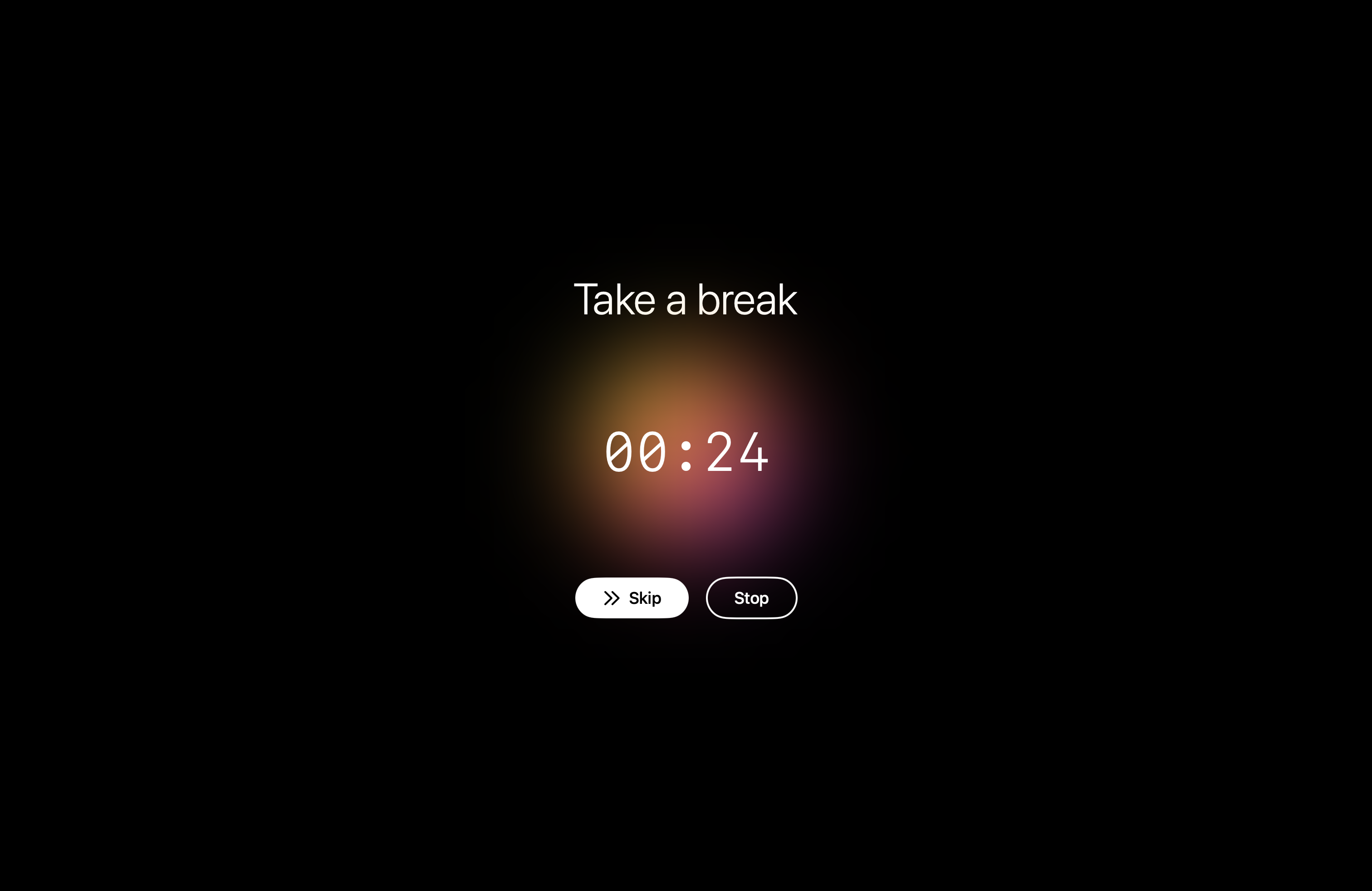
During your break, you’ll see:
- A large countdown timer
- Beautiful, calming background colors
- Two buttons: Skip (if you want to start working again) and Stop (to end the Pomodoro completely)
After Your Break
When the break timer ends:
- You’ll hear another completion sound
- The break screen disappears
- A new 25-minute work session starts automatically
- Keep working!
Understanding the Timer Display
In Your Menu Bar
The Pomodoro icon changes to show your status:
- Pie chart filling up = Work session in progress
- Regular Chronoid icon = No Pomodoro active
The Break Screen
When it’s break time, you’ll see a full-screen window with:
- Large timer showing minutes and seconds left
- Progress ring that empties as time passes
- Skip button (white) to immediately start working again
- Stop button (outlined) to end the Pomodoro session
Common Situations
”I need to pause for a meeting”
- Click the Chronoid menu bar icon
- Select Pause Timer
- After your meeting, select Resume Timer
The timer picks up exactly where you left off.
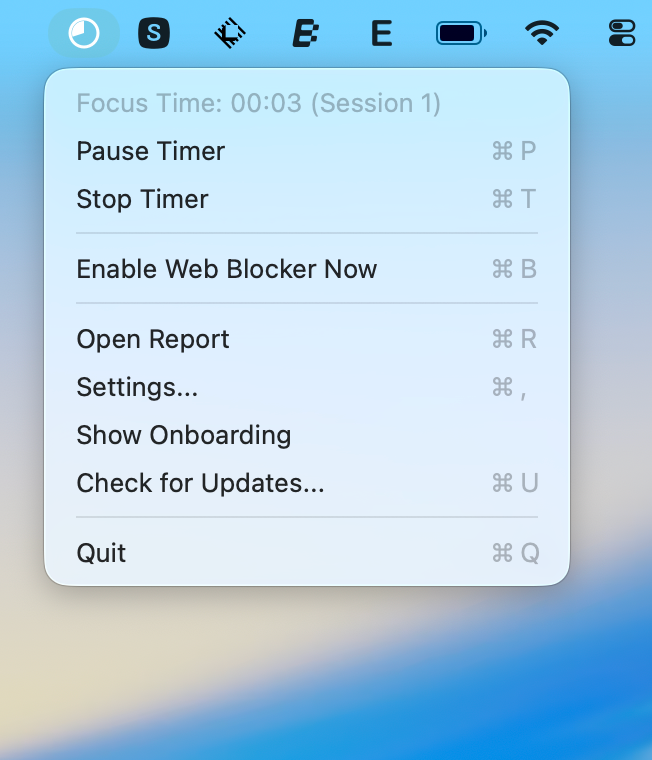
“The break is too short”
You can customize all timer durations:
- Open Chronoid Settings
- Go to Pomodoro section
- Adjust:
- Work duration (default: 25 minutes)
- Short break (default: 5 minutes)
- Long break (default: 15 minutes)
- Changes apply to your next session
”I don’t want to take a break right now”
When the break screen appears, just click Skip. You’ll immediately start a new work session. Use this when you’re in the flow and don’t want to stop.
”I need to stop the Pomodoro”
You can stop anytime:
- During work: Click menu bar → Stop Pomodoro
- During break: Click the Stop button on the break screen
This ends the Pomodoro cycle and returns to normal time tracking.
Different Ways to Use Pomodoro
Classic Method (Default)
- 25 minutes work
- 5 minute breaks
- 15 minute break after 4 sessions
Perfect for most tasks and proven by millions of users.
Deep Work Sessions
- 45 minutes work
- 10 minute breaks
- 30 minute break after 3 sessions
Better for complex tasks that need more uninterrupted time.
Quick Sprints
- 15 minutes work
- 3 minute breaks
- 10 minute break after 6 sessions
Great for tasks you’re avoiding or when you’re feeling unmotivated.
Study Sessions
- 30 minutes work
- 7 minute breaks
- 20 minute break after 4 sessions
Ideal balance for learning and retaining information.
Tips for Success
Pick One Task
Before starting a Pomodoro, decide what you’ll work on. Write it down if needed. This prevents wasting time deciding what to do.
Respect the Timer
When it’s work time, work. When it’s break time, take a real break. Don’t cheat - the technique works because of the rhythm.
Move During Breaks
Stand up, stretch, walk around. Your break is more refreshing if you physically move away from your desk.
Track Your Pomodoros
Notice how many Pomodoros different tasks take. This helps you estimate work better in the future.
Don’t Skip Too Many Breaks
The Skip button is there for when you’re truly in the flow. But if you skip every break, you’ll burn out. The breaks are part of what makes this technique work.
Frequently Asked Questions
”What if I finish my task before 25 minutes?”
Start a new task! The Pomodoro is about time management, not task completion. Use remaining time for related work, planning, or review.
”Can I change the timer while it’s running?”
No - once started, let it finish. This builds discipline. You can adjust durations for the next session in settings.
”What if I get interrupted?”
If it’s urgent, handle it. If not, ask them to wait until your break. Most things can wait 25 minutes.
”Should I use Pomodoro all day?”
Start with 4-6 Pomodoros per day. As you get comfortable, you can do more. But don’t force it - some tasks don’t fit the Pomodoro format.
Need Help?
- Timer won’t start? Check if one is already running
- No break screen? Check display permissions in System Preferences
- Sounds not working? Check Chronoid notification settings
For more help, email [email protected]
The Pomodoro Timer turns time management from a struggle into a game. Try it for a day - you’ll be surprised how much you accomplish!