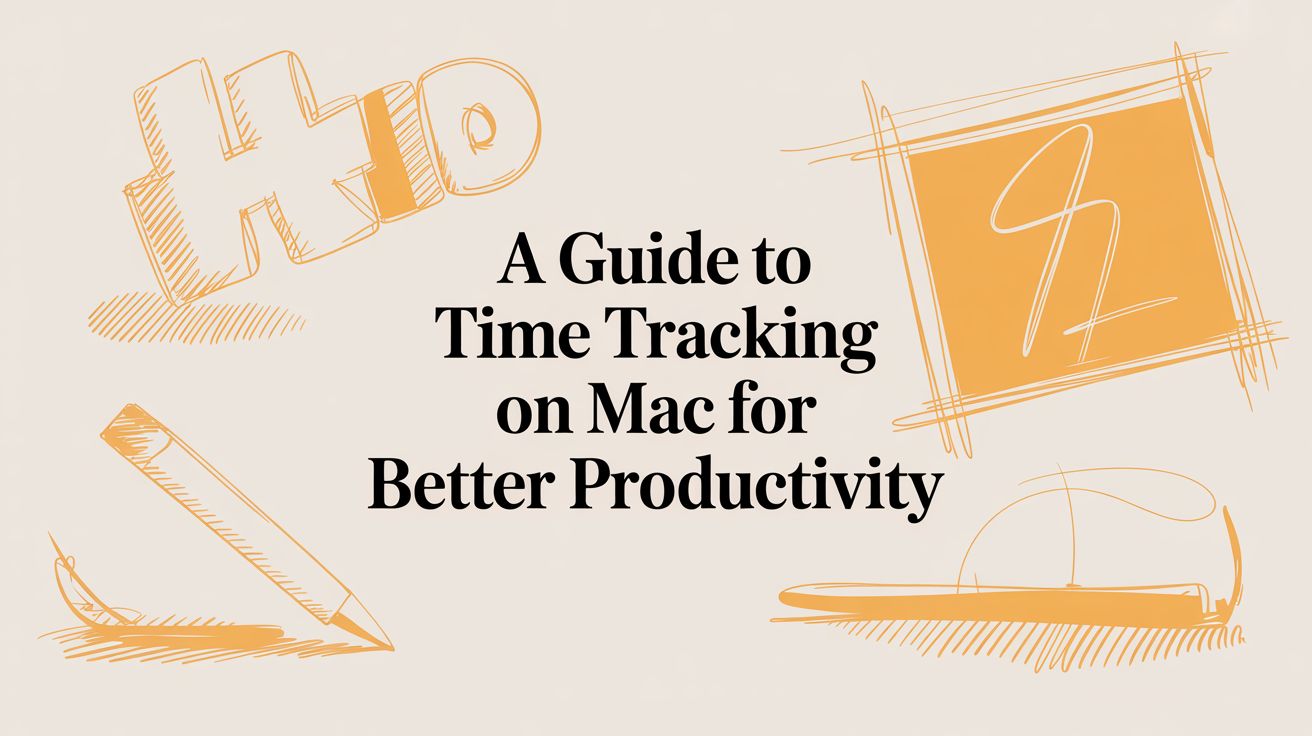
A Guide to Time Tracking on Mac for Better Productivity
Ever get to the end of the day, look at your Mac, and wonder where all the hours went? It happens to the best of us. Time tracking on your Mac is the first step to getting those hours back, sharpening your focus, and really understanding how you work. It gives you a clear, honest picture of your digital habits so you can start making smarter choices.
Why Time Tracking on Your Mac Matters
If you feel like your workday is just a blur of activity with not much to show for it, you're not alone. Between the constant pings, meetings, and shifting priorities, it's easy to lose track of where your time—your most valuable asset—is actually going.
Putting a time tracking system in place is like flipping on the lights in a dark room. Suddenly, you can see everything clearly. This isn't about micromanaging yourself or counting every single second. It's simply about gaining clarity. By logging what you do, you build a real record of your efforts, which is the only way to truly improve how you work.
The Two Core Approaches to Tracking Time
When you get right down to it, time tracking breaks down into two main methods. Each has a different feel, and knowing the difference will help you pick what’s right for you.
- Manual Tracking: This is the old-school way. Think of it like punching a time clock. You have to physically start a timer when you begin a task and stop it when you're done. It puts you in total control, but it also means you have to remember to do it.
- Automatic Tracking: This is the modern, set-it-and-forget-it approach. An app runs quietly in the background, noting which apps, websites, and documents you use throughout the day. You don't have to do anything. At the end of the day, you get a complete, unbiased log of your digital life, ready to be organized.
The goal of time tracking isn't to work more hours, but to get more from the hours you work. It transforms time from a fleeting concept into a tangible asset you can manage and optimize.
Immediate Benefits of Tracking Your Time
Whether you go manual or automatic, the payoff is almost immediate. You stop guessing where your time goes and start knowing for sure.
For freelancers and consultants, the biggest win is accurate billing. No more guesstimating hours or, worse, under-billing for your work. You have a detailed record to back up every line item on your invoice, which builds trust with clients and makes sure you're paid fairly.
But it goes way beyond billing. Time tracking is also a powerful diagnostic tool. It shines a light on all the hidden time-wasters—those "quick" social media checks that add up to 90 minutes a day, or the time lost just jumping between different tasks. Once you see the data, you can finally build a more focused, productive workday right from your Mac.
Choosing Between Manual and Automatic Time Tracking
When it comes to tracking time on your Mac, it really boils down to one question: are you a hands-on or a hands-off person? This isn't about one method being better than the other; it's about finding the right fit for your workflow, your personality, and what you’re trying to achieve. The best time tracking system is always the one you'll actually stick with.
This decision tree breaks down how tracking your time—no matter which route you take—helps you sharpen your focus, bill more accurately, and finally figure out where all those hours in the day are going.

Ultimately, the goal is to pick a path that solves your main problem, whether that’s getting a clearer picture of your own work habits or making sure every billable minute makes it onto an invoice.
The Case for Manual Time Tracking
Manual time tracking is the classic start-and-stop timer we all know. Think of it like a digital stopwatch you control completely. When you start a new task, you click a button. When you switch, you stop the old timer and start a new one. This approach gives you absolute control and intentionality.
The biggest upside here is that it forces you to be mindful of your time. By actively clicking "start" on a timer for "Client Project A - Design Mockups," you're making a conscious choice to dedicate your focus. It’s a small action, but it can be a surprisingly powerful mental cue to help you stay on task.
But its greatest strength is also its biggest weakness: it relies entirely on you remembering to use it. It's so easy to forget to start a timer when you dive into a task, and even easier to leave one running when you take a coffee break. This leads to messy, inaccurate time logs that you have to fix later, which kind of defeats the purpose.
The Power of Automatic Time Tracking
Automatic time tracking is a totally different beast. It’s like having a silent assistant working in the background on your Mac, passively noting what you’re doing. It sees which apps you’re using, the websites you visit, and the documents you have open, piecing together an objective timeline of your day without you lifting a finger.
This method completely removes human error from the equation. You never have to think about starting or stopping a timer again. That means no more lost billable hours because you forgot to press "start," and no more guesstimating your hours at the end of the week.
The real magic of automatic tracking is that it gives you an honest, unfiltered look at your day. It captures reality—all the little interruptions, the quick context switches, and the multitasking that manual timers almost always miss.
For instance, a freelance developer can generate incredibly precise invoices with this data. Instead of billing a vague "3 hours" for a feature, their timesheet can prove exactly how much time was spent in the code editor versus researching a tricky bug on Stack Overflow. You can learn more about the mechanics of automatic tracking to see how this works under the hood.
Comparing Manual vs. Automatic Time Tracking on Mac
So, how do these two methods stack up side-by-side? This table breaks down the key differences to help you decide which approach is the best fit for your specific needs.
Feature | Manual Tracking (e.g., Start/Stop Timers) | Automatic Tracking (e.g., Background Apps) |
Accuracy | Prone to human error; depends on user's memory and discipline. | Highly accurate and objective; captures all activity without user input. |
Effort Required | High; requires constant starting, stopping, and switching timers. | Low; runs passively in the background with minimal interaction needed. |
Data Detail | Basic; logs time against manually entered tasks. | Rich; captures apps, websites, documents, and idle time automatically. |
Best For | Individuals focused on building mindfulness and single-tasking habits. | Professionals needing detailed, accurate records for billing or productivity. |
Main Drawback | Easy to forget, leading to inaccurate or incomplete time logs. | Can raise privacy concerns for users uncomfortable with background monitoring. |
Setup | Simple; just create tasks and remember to press start/stop. | Simple; install the app and let it run. Initial setup may involve rules. |
In the end, choosing between manual and automatic tracking is a trade-off. Manual tracking gives you more direct control at the cost of requiring constant effort, while automatic tracking offers effortless accuracy but requires you to trust the software.
Finding Your Perfect Fit
So, which one is right for you? The best way to figure it out is to think about why you want to track your time in the first place.
Here are a few common scenarios:
- You're a freelancer who needs bulletproof time logs for clients. Automatic tracking is your friend. It provides a detailed, undeniable record that backs up every minute on your invoice, which builds trust and gets you paid fairly.
- You're a manager trying to spot inefficiencies in your team's workflow. Again, automatic tracking is invaluable. It can reveal bottlenecks or common time-wasters without relying on anyone's subjective memory of their day.
- You're just trying to build better focus habits for yourself. In this case, manual tracking could be a fantastic training tool. That simple act of consciously starting a timer can be the nudge you need to stay committed to one thing at a time.
Your choice really comes down to what you value more: the discipline required for manual tracking or the trust required for an automatic system. Once you weigh those factors against your goals, you'll know exactly which method will work best for you.
Using Your Mac's Built-In Time Management Tools
Before you even think about downloading a third-party app, it's worth getting to know the surprisingly capable tools Apple already built into your Mac. I'm talking about Screen Time, which is designed primarily as a digital wellness feature. While you won't be using it to bill clients, it's a fantastic starting point for anyone who wants to get a real handle on their digital habits.
Think of Screen Time as your Mac’s personal data analyst. It quietly logs where every minute goes—which apps you're using, which websites you're visiting—and gives you a simple, visual breakdown. This makes it the perfect first step for anyone diving into time tracking on a Mac. It gives you a baseline of your habits without you having to install a single thing.
Activating and Understanding Screen Time
Getting Screen Time up and running is dead simple because it’s already baked into your Mac's System Settings. You just have to flip the switch.
Here’s how to turn it on:
- Open System Settings (you can find it in the Apple menu or your Dock).
- Find the Screen Time section in the sidebar.
- If you've never used it before, just click Turn On and follow the quick prompts.
Once you do that, Screen Time gets to work in the background, no extra effort required. It immediately starts tracking your activity, and you can pop in anytime to see how your usage patterns are shaping up.
Screen Time is like an honest mirror for your digital life. Be prepared—those first reports can be a real eye-opener. You might discover that your "quick" social media checks are actually eating up a huge chunk of your day.
The reports are neatly organized, with the main focus on App Usage. You’ll see a list of every app you've used, ranked by how much time you've spent in them. This is gold. It helps you instantly spot your biggest time-sinks and productivity boosters, finally answering that classic question: "Where did all my time go?"
From Insight to Action with App Limits
Knowing where your time is going is one thing, but actually doing something about it is another. This is where Screen Time really shines, thanks to its App Limits feature.
So you’ve looked at your report and realized you’re losing two hours a day to news sites when you only meant to spend 30 minutes. With App Limits, you can set a daily time budget for certain apps or even whole categories like "Social" or "Entertainment." Once you hit that limit, macOS gives you a heads-up, nudging you to get back to what matters.
Here's a look at the settings panel where you can manage these restrictions.

As you can see, you get a good amount of control to shape a more focused work environment right from your system settings.
Using App Limits helps you build discipline and stop wasting mental energy fighting off the urge to get sidetracked. While it’s not a replacement for a full-blown project tracker, Screen Time is the perfect, free-of-charge tool for building that foundational layer of self-awareness and control. It’s an ideal place to start mastering your focus.
How to Select the Right Time Tracking App
So, you've peeked at your Screen Time data and realized you need a more powerful lens to see where your day truly goes. That's when a dedicated, third-party time tracking app stops being a "nice-to-have" and becomes an absolute game-changer. The Mac ecosystem is full of great options, but picking one can feel like a chore in itself.
The secret is to find a tool that slots into your workflow seamlessly, not one that makes you completely overhaul how you get things done. The best app for time tracking on a Mac should feel like it was designed just for you—and for macOS. We're talking more than just a list of features; it's about the design, the speed, and the overall experience. A clunky, slow app is an app you'll stop using, which defeats the whole point.
First, Figure Out What You Actually Need
Before you dive into downloading free trials, take a minute to think about your "why." What problem are you trying to solve? Are you a freelancer who needs to create spot-on invoices for clients? Or are you just trying to build better focus habits by pinpointing your biggest time sinks?
Your main goal will immediately separate the must-have features from the flashy distractions.
- For Billing and Invoicing: You'll want an app with killer reporting features. Look for the ability to set different billable rates for each project and, crucially, an easy way to export that data into a clean, professional invoice.
- For Productivity and Focus: Prioritize apps with automatic tracking and super-detailed activity breakdowns. Some even come with built-in focus tools, like a website blocker or a Pomodoro timer, which can be a huge plus.
- For Project Management: If you're part of a team, you'll need collaborative features. Think shared projects, team dashboards, and smooth integrations with the tools you already use, like Asana, Trello, or Slack.
Nailing down your primary need right from the start makes the whole selection process way more efficient. You won't get sidetracked by a cool-looking feature you'll never touch.
What to Look for in a Mac-Specific App
Not all time trackers are created equal, and this is especially true on a Mac. An app that works great on Windows can feel clunky and out of place on macOS.
Here’s what really matters for Mac users:
- A Native macOS Feel: Does the app feel like it belongs on your Mac? It should follow Apple's design language, have a clean and intuitive interface, and run smoothly without hogging your battery.
- Solid Integrations: How well does it connect with your other essential tools? Check for integrations with your calendar, project management software, and even your accounting app to build a truly connected workflow.
- Reporting That Makes Sense: Can you actually get the insights you need from the data? Look for customizable reports that let you slice and dice your time by date, project, client, or even specific tasks.
- Automatic vs. Manual Control: Think about how you prefer to work. Some apps are fully automatic, while others are strictly manual. The most flexible tools, like Chronoid, give you a mix of both, letting you decide what works best for you.
Choosing a time tracker is a lot like hiring a personal assistant. You want someone who’s reliable, understands your needs without constant micromanagement, and presents information clearly. The right app should make your life easier, not just add another to-do to your list.

The market for Mac-compatible time trackers is bigger than ever. You've got popular options like DeskTrack, RescueTime, and Clockify that offer everything from real-time monitoring to AI-assisted timesheets. With so much choice, it really helps to see how different apps tackle the same problems. To get a clearer picture, check out our detailed comparison of Chronoid vs. a legacy tracker like Timing. Understanding these nuances is the key to finding a tool that genuinely matches your goals.
In the end, the best time tracking app for your Mac is the one you’ll actually stick with. Take full advantage of free trials to put a few contenders through their paces during a real workday. Ask yourself: Is this intuitive? Is it giving me the data I need without being a distraction? Answering those simple questions will point you straight to the perfect tool for taking back control of your time.
Let's Talk About Privacy and Time Tracking
Okay, let's address the elephant in the room: privacy. The thought of an app watching what you do on your Mac can feel a little... creepy. That’s a totally normal reaction. Your computer is where your work life and personal life often intersect.
The good news is that any reputable time tracking app is built to be a productivity partner, not a surveillance tool. Think of it less like a security camera watching your every move and more like a Fitbit for your workday. Its job is to help you understand what you worked on and for how long—not to snoop on the content of that work.

This distinction is everything. A well-designed tracker logs metadata—things like the name of the app you're using ("Figma," "Safari") or the title of a document ("Client Proposal - v2.docx"). It should never capture what you’re typing, log your passwords, or record your screen without your explicit say-so.
What Good Apps Track (and What They Don’t)
To feel comfortable, you need to know where the line is drawn. Trustworthy automatic time trackers are designed with privacy at their core, not as an afterthought. They know the difference between useful data and personal information.
Here’s a quick breakdown of what’s fair game versus what’s off-limits:
- What They Track:
- App Names: Knowing you spent 3 hours in Photoshop is useful.
- Window Titles & URLs: Seeing "Final_Report.docx" or "research-article.com" helps categorize your time.
- Idle Time: The tracker notes when you’ve stepped away from the keyboard.
- What They Should NEVER Track:
- Keystrokes: A productivity tool is not a keylogger. Period.
- Screen Content: Screenshots and screen recording are features of employee monitoring software, not personal time trackers. These should always require your active consent.
- Passwords or Sensitive Form Data: This information is completely ignored.
A privacy-first time tracker is a tool for you. It's designed to give you insights into your own habits, not to expose your data to anyone else. You should always be in the driver's seat.
Your Privacy Checklist for Choosing a Mac App
When you're looking at different time tracking apps, you are the gatekeeper of your own data. A little due diligence goes a long way in protecting your privacy.
Before you install anything, run it through this simple checklist:
- Does it store data locally? The gold standard for privacy is an app that keeps your activity data right there on your Mac. Your information never leaves your machine unless you explicitly choose to sync it.
- Is the privacy policy clear? Don’t just scroll past it. A good policy is written for humans and clearly explains what’s collected and why. For a solid example, check out Chronoid's commitment to user privacy.
- What macOS permissions does it ask for? Pay attention during installation. A well-behaved app will only ask for the permissions it absolutely needs to work.
- Does it have keylogging or screen recording? Make sure the app's feature list doesn't include keylogging. If it offers screen capture, it must be an optional feature you have to turn on yourself.
By asking these simple questions, you can pick a tool that respects your boundaries. That way, you get all the benefits of time tracking without ever having to worry.
What's Next for Time Tracking on Mac?
The way we work has been completely turned on its head. With remote work becoming the new normal and more people than ever striking out on their own as freelancers, we're all suddenly in charge of our own productivity. This isn't just a trend; it's a fundamental shift, and it’s fueling a huge demand for better time tracking tools on the Mac.
Just look at the numbers. The global market for time tracking software was already worth around 29.88 billion by 2033. This isn't just a small jump; it’s a clear signal that people need smarter, more seamless tools that actually fit how we work today. As you can find out from market growth insights on Everhour.com, the need for cloud-based trackers that work across all our devices is a huge part of this story.
Smarter Tracking with a Little Help from AI
The next big thing in time tracking is moving past the simple start-and-stop timer. We're seeing artificial intelligence and machine learning make these tools smarter, less annoying, and way more useful. Instead of you having to manually tag every single minute of your day, the next generation of trackers will figure it out for you with surprising accuracy.
Picture an app that doesn't just know you're using a code editor—it knows you're working on a specific project for a specific client. These intelligent systems learn your patterns over time. They'll start automatically grouping your work, suggesting which project a task belongs to, and even helping you estimate future projects based on your past data. This changes a time tracker from a simple stopwatch into a genuine partner in your productivity.
The future of time tracking is predictive, not just reflective. Instead of just showing you where your time went, it will help you decide where your time should go next.
Keeping Up with Apple
For those of us who live on our Macs, there's another huge piece of the puzzle: how well these apps play with macOS. Apple is constantly evolving its operating system, introducing new security features, design changes, and under-the-hood updates with every release. A time tracker that isn't actively maintained can start to feel clunky fast—or worse, it could just break.
The best developers are always on their toes, adapting to new frameworks like SwiftUI and making sure their software runs beautifully on both the latest Apple Silicon and older Intel machines. When you pick a tool, you're not just buying an app; you're investing in its development team. Choosing one that’s dedicated to the Mac ecosystem means your tracker will feel like a native part of your workflow, growing and improving right alongside your Mac.
Your Top Mac Time Tracking Questions, Answered
Jumping into time tracking on a Mac can feel like a big step, and it's natural to have a few questions. Maybe you're concerned about privacy, not sure where to begin, or just want to know if you can sync time between your Mac and iPhone.
We've rounded up the most common questions we hear to give you clear, straight-to-the-point answers. Let's get these cleared up so you can start tracking with confidence.
Can I track my time on a Mac without installing special software?
Yes, you definitely can. Your Mac has a built-in tool called Screen Time that’s a fantastic starting point. Just head over to System Settings > Screen Time and switch it on.
It wasn't built for invoicing clients or managing complex projects, but Screen Time is surprisingly insightful. It shows you exactly which apps and websites are eating up your day, giving you an honest look at your digital habits. For anyone just trying to get a better handle on their focus, it's the perfect first step.
Are automatic time tracking apps safe to use on a Mac?
This is a big one, and the short answer is yes—as long as you stick with reputable apps. Trustworthy time trackers are designed with privacy as a top priority. They track things like the name of the application you're using, the title of the document you're working on, or the URL of the website you're visiting.
What they do not do is record your keystrokes, passwords, or take screenshots without your permission.
A good rule of thumb is to always check an app's privacy policy before you install it. Look for tools that keep your data stored locally on your Mac by default. This puts you in the driver's seat, giving you full control over your information.
Plus, macOS has your back with its own robust security. When you install an app, you can go into System Settings and decide exactly what permissions it has, ensuring it only accesses what you're comfortable with.
How can I sync time tracking between my Mac and iPhone?
Most modern time tracking tools make this incredibly easy. They typically use a cloud account to keep everything in sync between your devices. As long as you're using an app with both a macOS and an iOS version, your data syncs up automatically in the background.
This means you can start a timer on your Mac at the office, run to a meeting, and stop the timer or switch tasks right from your iPhone. Your projects, tasks, and time logs all stay perfectly aligned. It creates a fluid workflow that follows you, whether you’re at your desk or on the go.
Ready to stop guessing where your time goes and start getting real answers? Chronoid offers effortless, automatic time tracking built exclusively for Mac, with AI-powered insights and privacy at its core. Start your free 14-day trial today at chronoid.app and transform your productivity.
Article created using Outrank